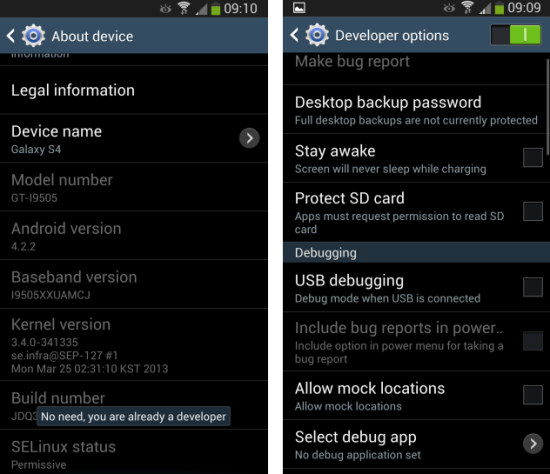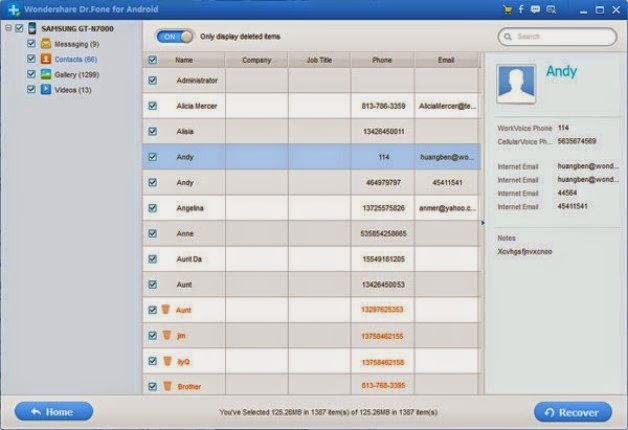Never fear, it is easy to recover lost
photos on Android, whether you have a Nexus 5, Galaxy S5 or Droid X. There's
only one thing to remember: act fast. Your lost photos are not really lost at
all.
As you've probably guessed, speed is
of the essence, so first thing's first: turn off your Wi-Fi and data
connections on your phone. This is because when data is deleted, whether
photos, music, documents or whatever, it is not actually deleted until
something has been written over the top of it in memory.
All that is initially deleted is the
index that points to where the data starts, so as long as you can find that
point again you can get your pictures back and a poorly timed update can be
disastrous. Here's how to get your photos back.
Note: this process requires root privileges
on your phone.
How to recover lost photos on Android
Download a free program on your
computer called Dr Fone for Android by Wondershare. There are other programs
available, but we've always had good results with Dr Fone.
Install the program and launch it.
You'll see the screen below.
Connect your smartphone to your
computer with a USB cable. You need to have USB Debugging enabled on your
smartphone for this process to work. If you do not already have this option
enabled, simply go to your Settings > About Phone and tap the Build Number
repeatedly until the notification appears to say Developer Options have been
enabled.
Back in your main Settings screen
you'll see Developer Options down near the bottom. Scroll through the settings
until you see USB Debugging and check the box beside it. You'll see a
notification at the bottom of the Dr. Fone screen saying that USB Debugging is
being opened.
Once Dr Fone for Android has made the
connection to your smartphone you'll be able to select from the following
categories of deleted files. We're only after photos, but of course, if you've
lost more than just photos you can tick as many as you like.
The next step asks you to scan for
deleted files or all files. If you're after a quick recovery of your lost
pictures to set your mind at rest take the ''Deleted files'' option. You'll
need to accept the RSA key prompt on your smartphone (check ''Always accept''
to make it easier), making the connection between the two devices secure and of
course, grant Superuser permission when prompted.
One this is done, Dr Fone will analyze
your phone. There will be reboots and possibly some weird screen popping up on
your phone. Just let Dr Fone do its thing.
Once Dr Fone has finished analyzing
your phone you'll get the scan results screen where you can check the boxes for
the photos (or other files, as you can see below, depending which file types
you selected earlier) that you want to save, then hit ''Recover'' and you're
golden.